Hasleo WinToUSB is the world's first third-party Windows To Go software, allowing you to install or clone any Windows 11/10/8/7 edition onto USB or Thunderbolt drives as portable Windows. It also supports creating Windows installation USB drive for easy OS installation from the drive, and you can create bootable WinPE USB drives. Please click the links below to access the detailed user guide.
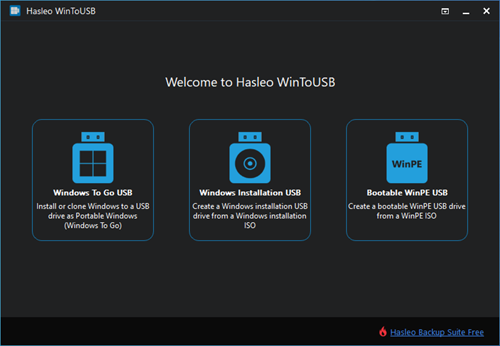
![]() Notes: WinToUSB Free Edition is only for personal, non-commercial, home use. Free technical support is not included for the Free Edition and any organizational or commercial use is strictly prohibited.
Notes: WinToUSB Free Edition is only for personal, non-commercial, home use. Free technical support is not included for the Free Edition and any organizational or commercial use is strictly prohibited.
Run Hasleo WinToUSB, and click the "Windows To Go USB". Select the image file and the target Windows edition as the installation source, then select the destination USB drive and follow the prompts to complete the process.
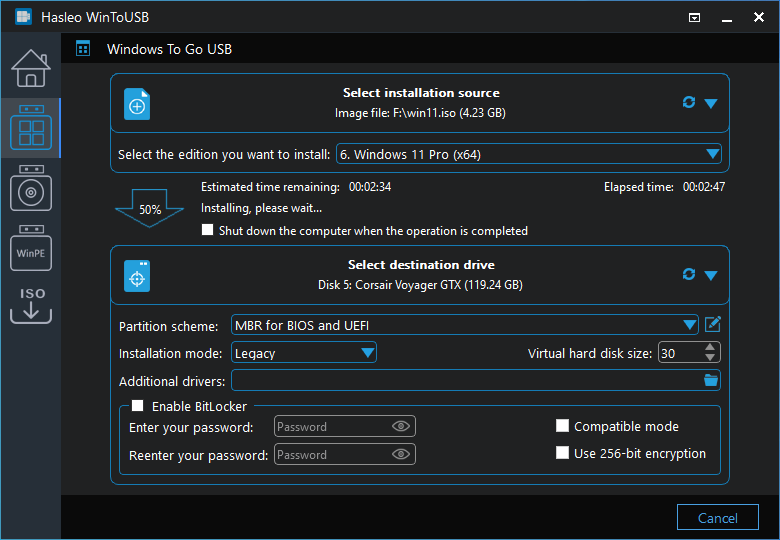
Get Complete Guide to "Create Windows To Go from image files" Here >>
Run Hasleo WinToUSB, and click the "Windows To Go USB". Select the CD/DVD drives and the target Windows edition as the installation source, then select the destination USB drive and follow the prompts to complete the process.
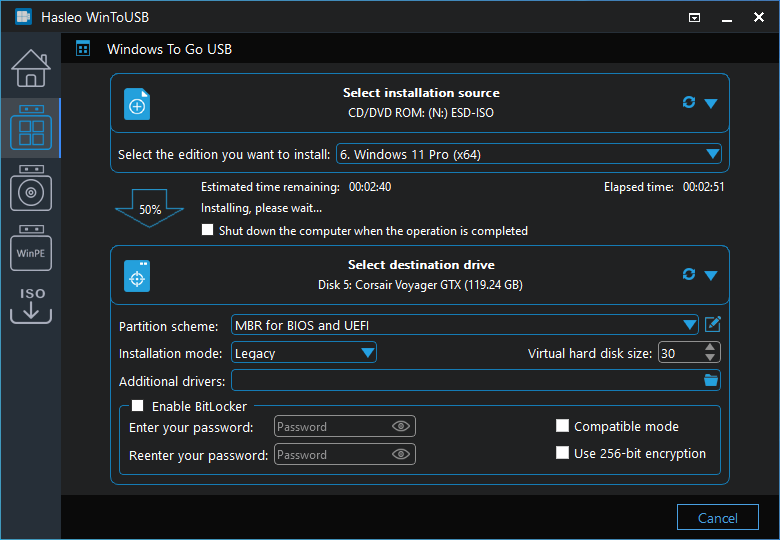
Get Complete Guide to "Create Windows To Go from CD/DVD drives" Here >>
Run Hasleo WinToUSB, and click the "Windows To Go USB". Select "Current Windows OS" as the installation source and choose the destination USB drive, then follow the prompts to complete the process.
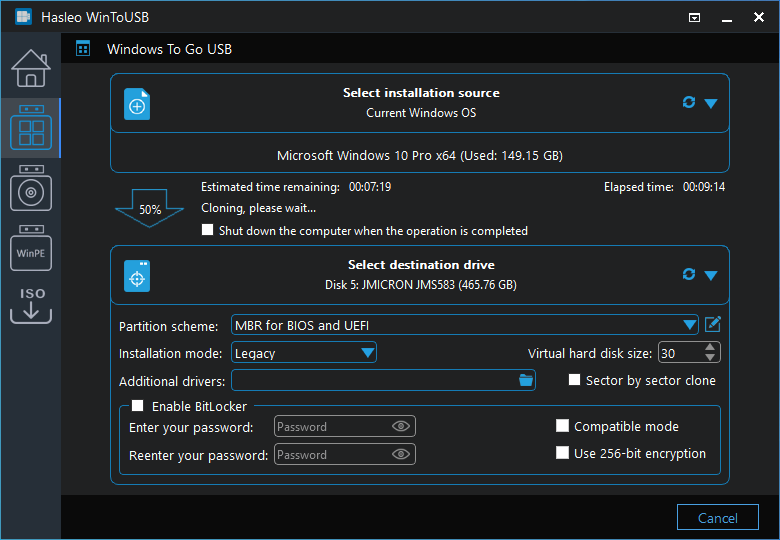
Get Complete Guide to "Clone currently running Windows to USB drives as portable Windows" Here >>
Run Hasleo WinToUSB, and click the "Windows Installation USB". Select the Windows installation ISO file and the destination USB drive, then follow the prompts to complete the process.
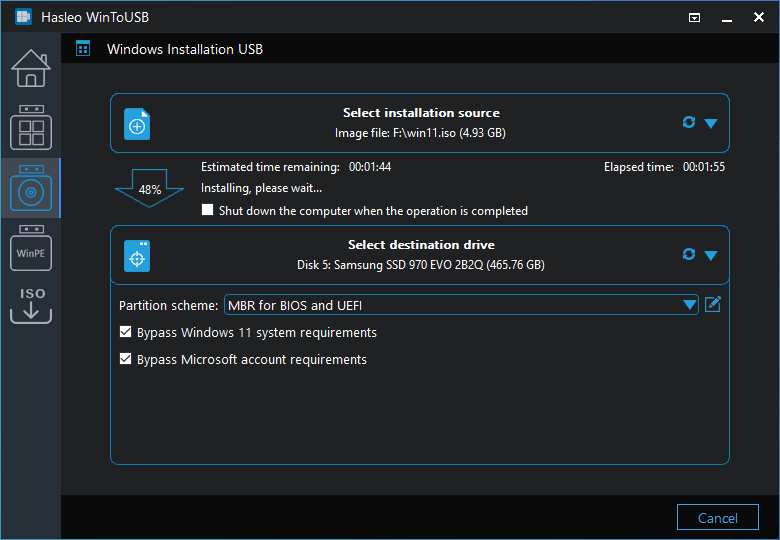
Get Complete Guide to "Create Windows installation USB drives" Here >>
Run Hasleo WinToUSB, and click the "Bootable WinPE USB". Select the WinPE ISO file and the destination USB drive, then follow the prompts to complete the process.
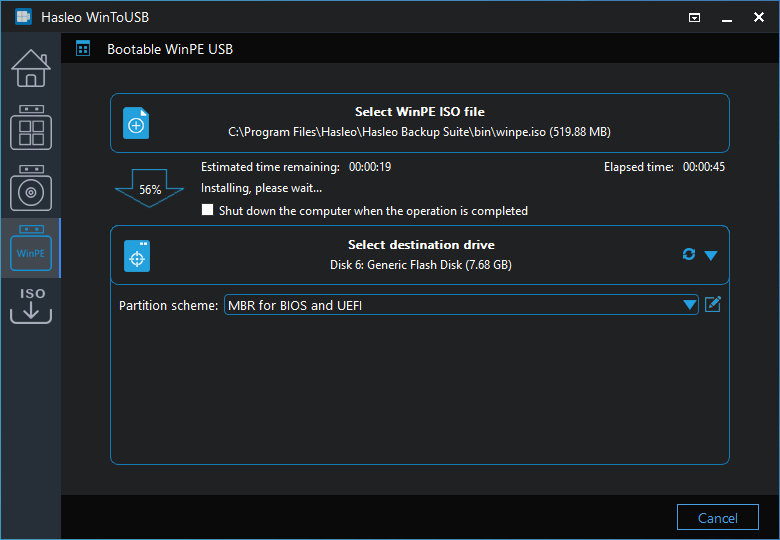
Get Complete Guide to "Create WinPE bootable USB drives" Here >>
Run Hasleo WinToUSB, and click one of the three buttons in the main window. Click the ![]() button, select the target version and language of the Windows installation ISO, then follow the prompts to complete the download process.
button, select the target version and language of the Windows installation ISO, then follow the prompts to complete the download process.
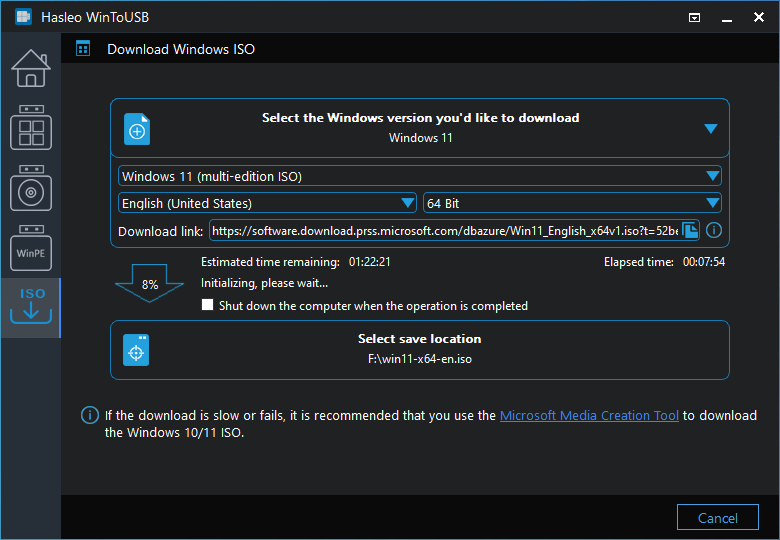
Get Complete Guide to "Download Windows installation ISO" Here >>