After Microsoft released Windows 10 October 2018 Update (Windows 10 1809), if we clone the Windows 10 1809 operating system to a USB drive and boot from it, we will get the following blue screen error: Stop Code: DRIVER_UNLOADED_WITHOUT_CANCELLING_PENDING_OPERATIONS What failed: dump_WppRecorder.sys
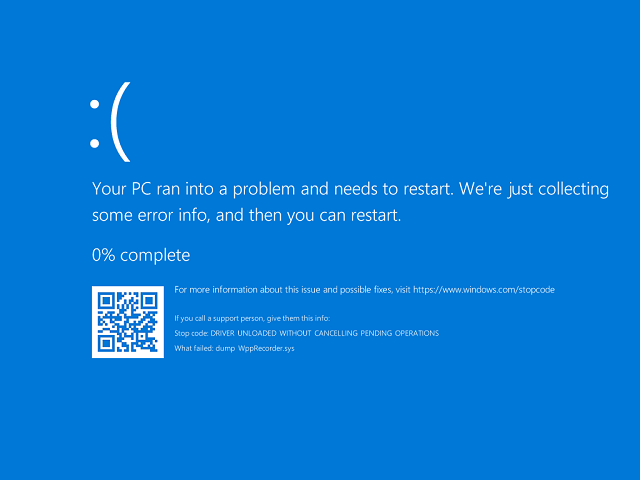
To fix this issue, you just need to download and install the latest version of Hasleo WinToUSB, and use it to clone Windows 10 1809 to an external hard drive or USB flash drive, then you can get rid of dump_WppRecorder.sys Blue Screen Errors (BSOD) with 'Driver Unloaded Without Cancelling Pending Operations' error.
Below we will describe how to use Hasleo WinToUSB to clone Windows 10 1809 to USB drive as Windows To Go drive workspace.
Step 1. Connect the USB drive to the computer, run Hasleo WinToUSB and then click the "Windows To Go USB".
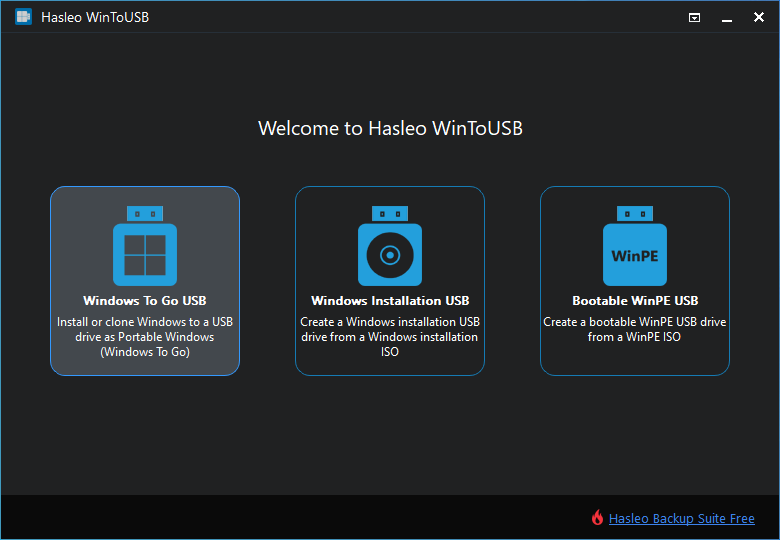
Step 2. Click "Select installation source" and then select "Current Windows OS" from the list that pops up.
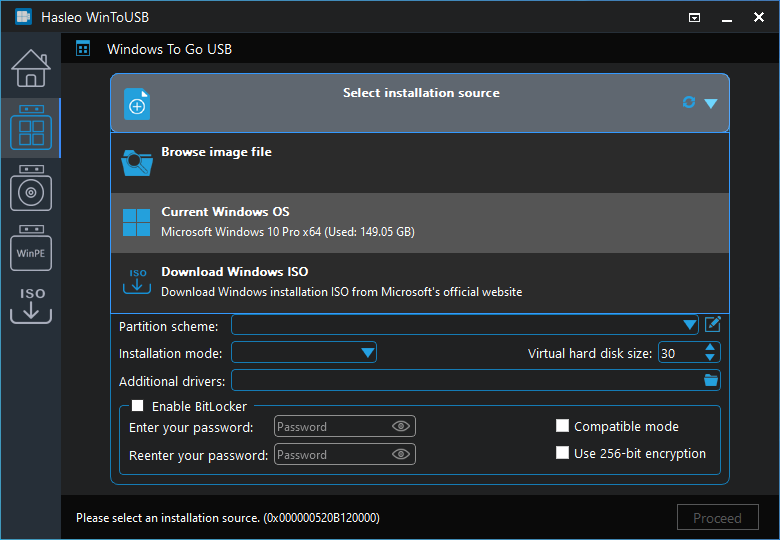
Step 3. Click "Select destination drive" and select the destination drive from the pop-up drive list.
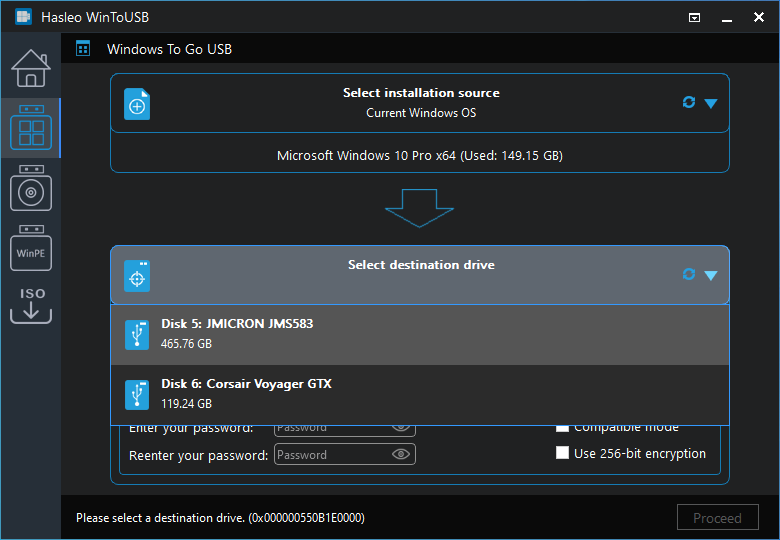
Step 4. Choose the partition scheme and installation mode you want to use, and you can specify additional drivers or enable BitLocker to encrypt the Windows To Go USB drive according to your needs, then click "Proceed".
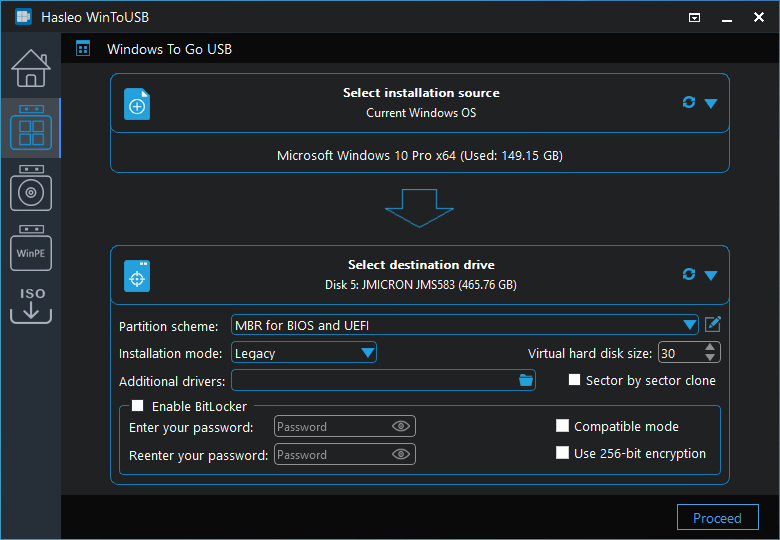
* Tips: For more detailed information about "Partition scheme", "Installation mode" and "Enable BitLocker", please refer to: How to clone existing Windows to USB drive as a Windows To Go Workspace?
Step 5. After clicking "Proceed", a pop-up will appear asking you if you want to format it to continue, click "Yes" if you are sure.

Step 6. After clicking "Yes", Hasleo WinToUSB begins cloning Windows to the destination drive. The time required for cloning is related to the size of the data to be cloned.
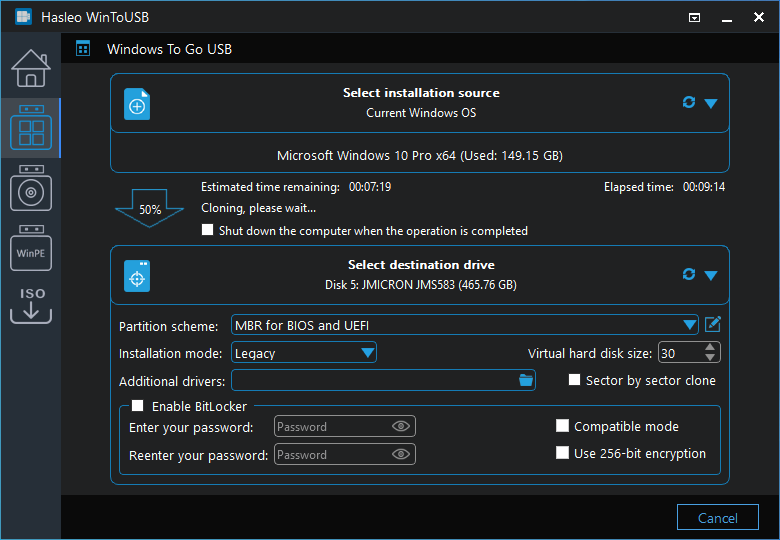
Step 7. Wait for the clone operation to complete. After the clone is successfully completed, restart the computer and change BIOS to boot from the USB drive.
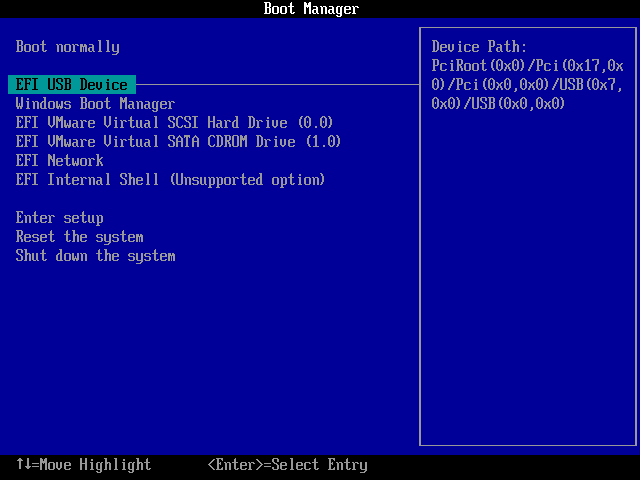
As stated above, follow these simple steps, you can easily clone Windows 10 1809 to USB drive as Windows To Go USB drive, whether you're using Windows 10 Home, Professional or enterprise. As a professional Windows To Go Creator, you can also usb Hasleo WinToUSB to install Windows 10 1809 to a USB drive as portable Windows.