Microsoft officially released the Windows 10 May 2021 Update (Windows 10 21H1) May 18, 2021, which brings us some new features and functional improvements. Do you want to experience the new features of Windows 10 21H1 and worry about possible BUGs that may cause Windows 10 to crash after upgrading to Windows 10 21H1? If this is what you are worried about now, then you have come to the right place. The solution to this problem is to install Windows 10 21H1 to a USB drive and then start Windows 10 21H1 from the USB drive and experience it. In this way, Windows 10 21H1 works completely on the USB drive, so it will not damage Windows on the internal hard disk. Hasleo WinToUSB is such a software that can help you install Windows 10 to a USB drive as protable Windows 10. Below we will introduce in detail how to use Hasleo WinToUSB to install Windows 10 May 2021 Update (Windows 10 21H1) to a USB drive as portable Windows 10.
Step 1. Connect the USB drive to the computer, download, install and run Hasleo WinToUSB and then click the "Windows To Go USB".
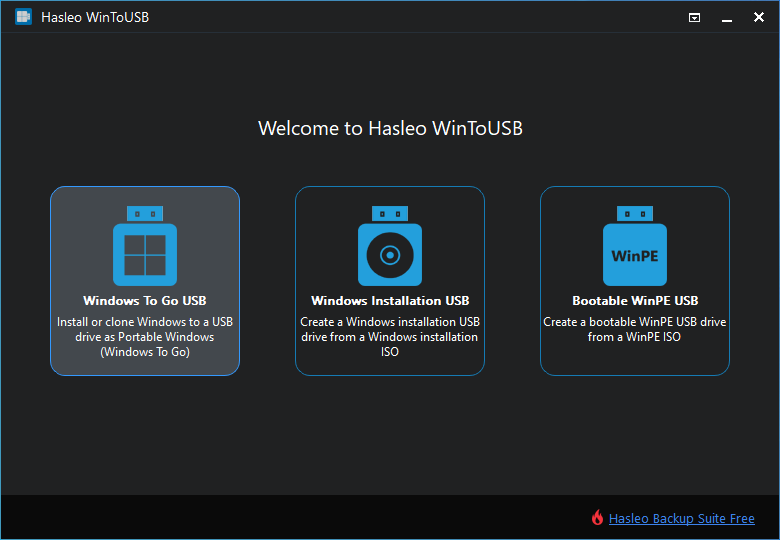
Step 2. Click "Select installation source", then click "Browse image file" and select the Windows 10 May 2021 Update (Windows 10 21H1) installation ISO file from the open dialog box as installation source, or choose a CD/DVD drive with a Windows 10 May 2021 Update (Windows 10 21H1) installation DVD inserted as the installation source.
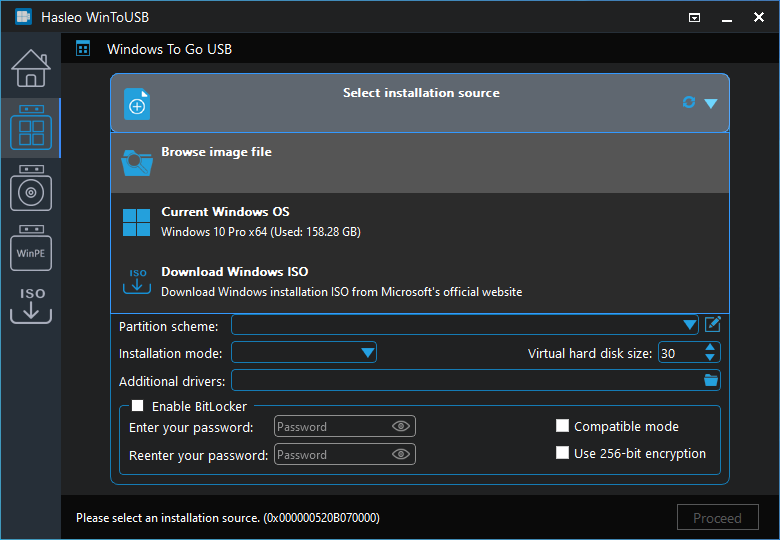
Step 3. Hasleo WinToUSB scans for and lists installable operating systems, select the edition of Windows you want to install.
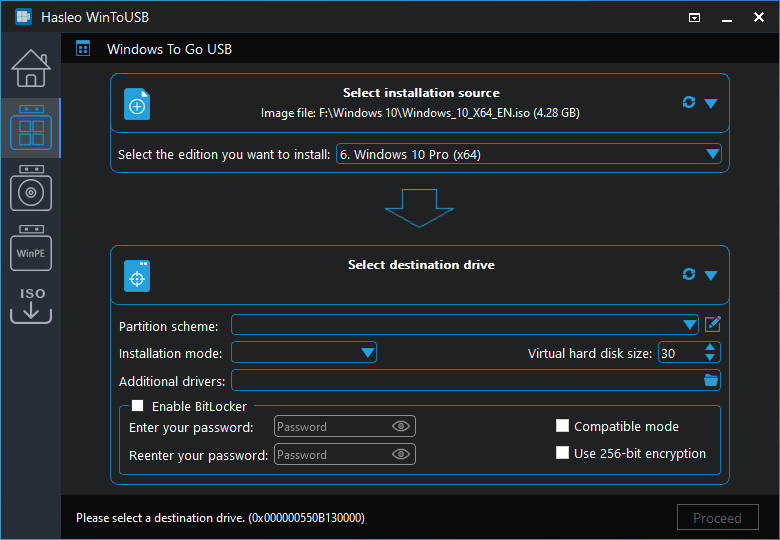
Step 4. Click "Select destination drive" and select the destination drive from the pop-up drive list. If the drive is not correctly recognized by Hasleo WinToUSB, you can click the ![]() button for the program to recognize the drive.
button for the program to recognize the drive.
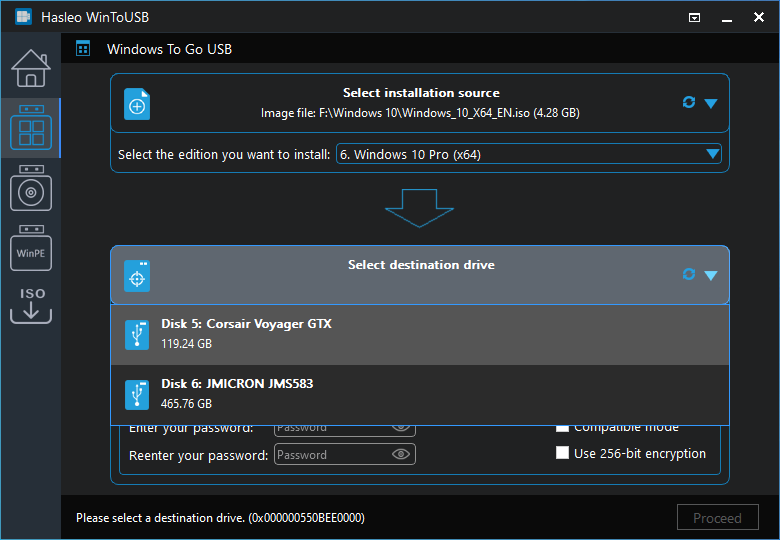
Step 5. Choose the partition scheme and installation mode you want to use, and you can specify additional drivers or enable BitLocker to encrypt the Windows To Go USB drive according to your needs, then click "Proceed".
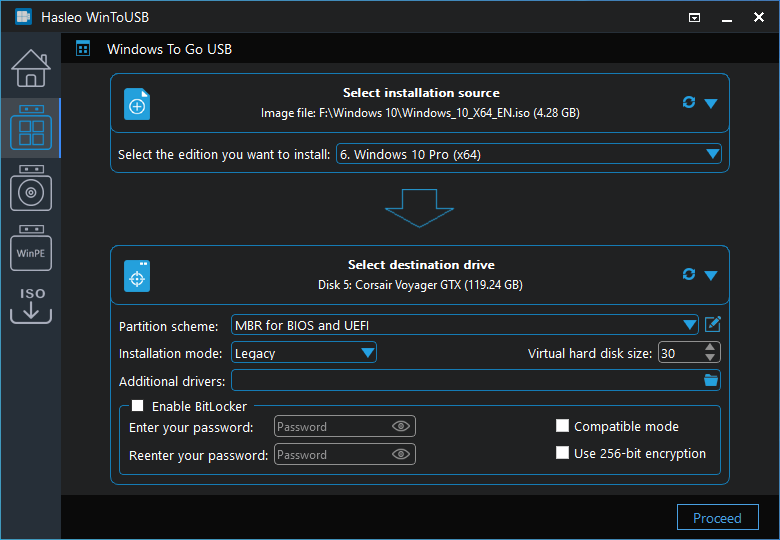
* Tips:
Step 6. After clicking "Proceed", a pop-up will appear asking you if you want to format it to continue, click "Yes" if you are sure.
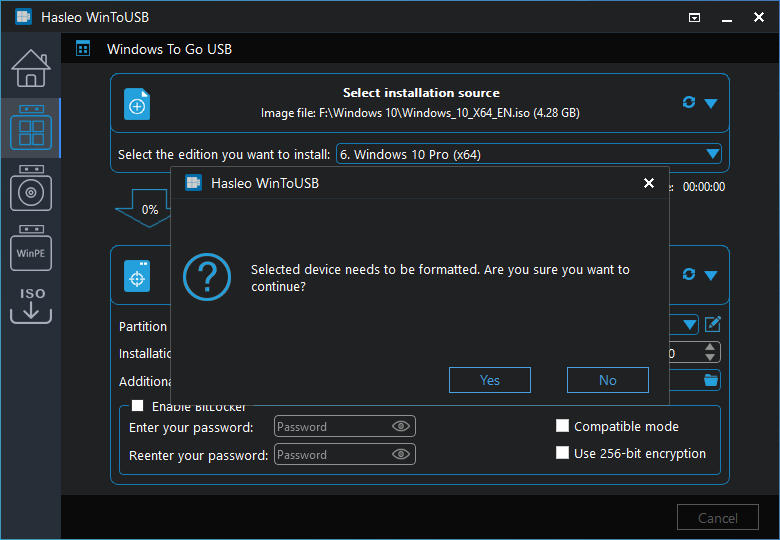
Step 7. After clicking "Yes", WinToUSB begins installing Windows to the destination drive.
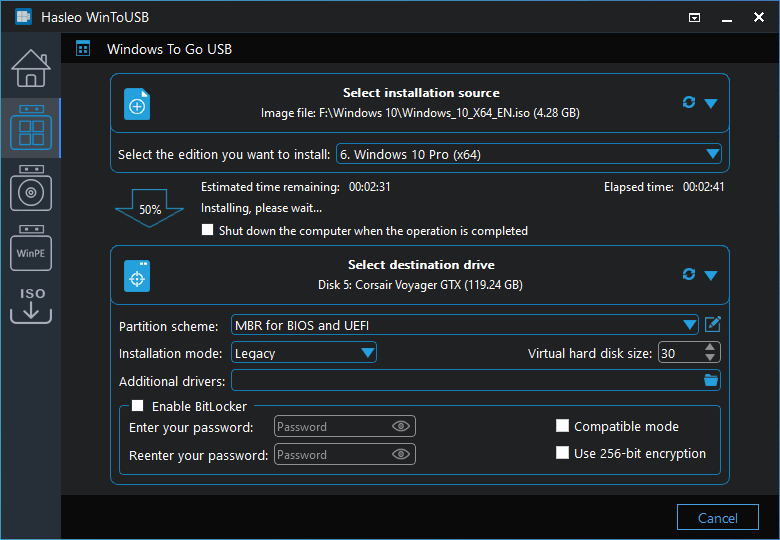
Step 8. It takes some time to install. After installation restart the computer and change BIOS to boot from your USB drive.
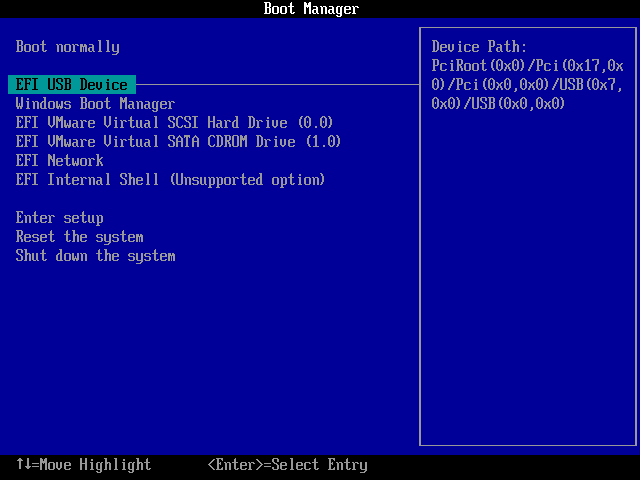
Step 9. Windows 10 May 2021 Update (Windows 10 21H1) normal installation starts up and you have to complete all the installation steps. After that, you can install programs, copy files, etc.
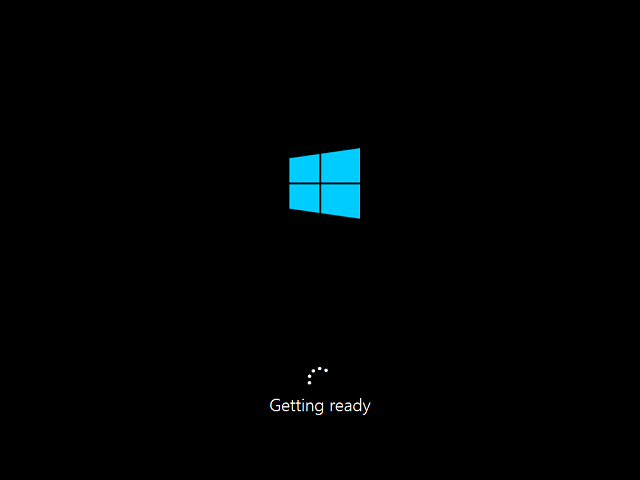
WinToUSB is the most professional Windows 10 To Go creation tool which can help you install Windows 10 May 2021 Update (Windows 10 21H1) to a USB drive as portable Windows 10. The operation is very simple, you only need to prepare a Windows installation ISO file and a USB drive, Hasleo WinToUSB will help you complete all the remaining work.