Windows 10 2022 Update (Windows 10 22H2) is the last version of Windows 10. If your computer is currently running Windows 10 2022 Update (Windows 10 22H2), you may want to clone it to a USB drive as a portable Windows 10. Is this possible? If you know something about Windows To Go (WTG), then you will find that it may be the solution you need. The problem is that Microsoft has stopped updating Windows To Go and no longer provides Windows To Go creation tools in the new version of Windows 10, and the Windows To Go creation tool provided by Microsoft does not support cloning Windows to a USB drive. Is there any other software that can help us clone Windows 10 to a USB drive as protable Windows? The answer is Hasleo WinToUSB. Below we will describe how to use WinToUSB to clone Windows 10 2022 Update (Windows 10 22H2) to USB drive as portable Windows 10.
Step 1. Connect the USB drive to the computer, run WinToUSB and then click the "Windows To Go USB".
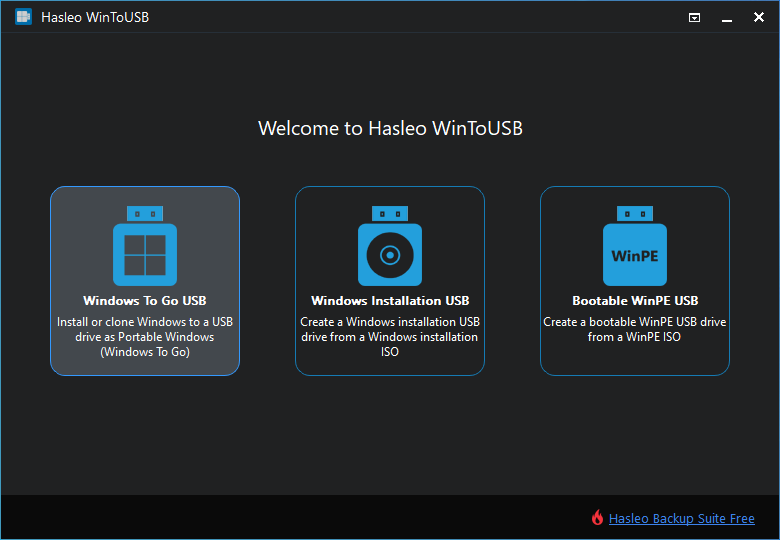
Step 2. Click "Select installation source" and then select "Current Windows OS" from the list that pops up.
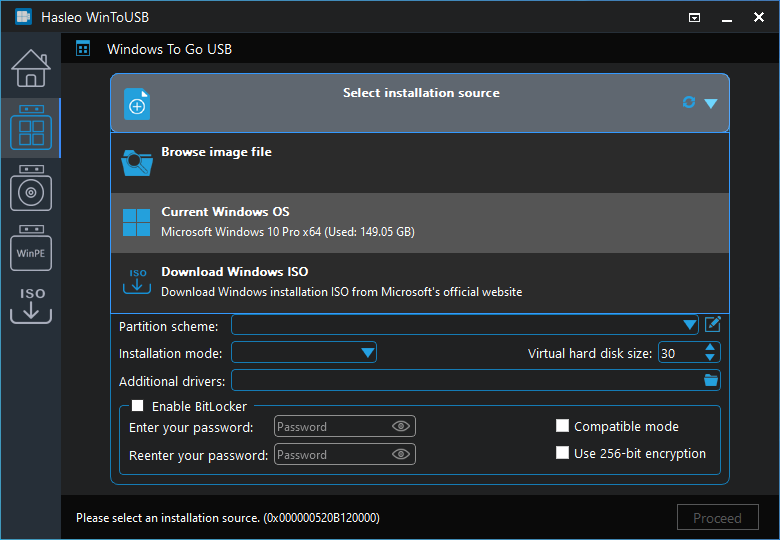
Step 3. Click "Select destination drive" and select the destination drive from the pop-up drive list.
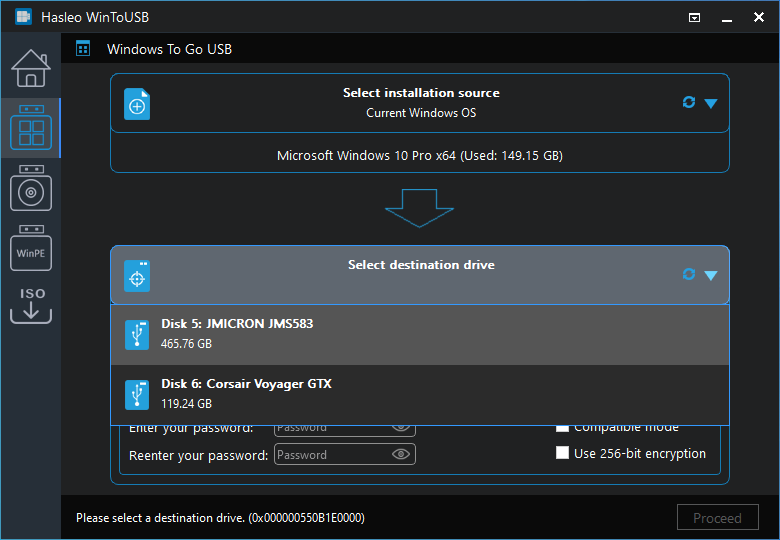
Step 4. Choose the partition scheme and installation mode you want to use, and you can specify additional drivers or enable BitLocker to encrypt the Windows To Go USB drive according to your needs, then click "Proceed".
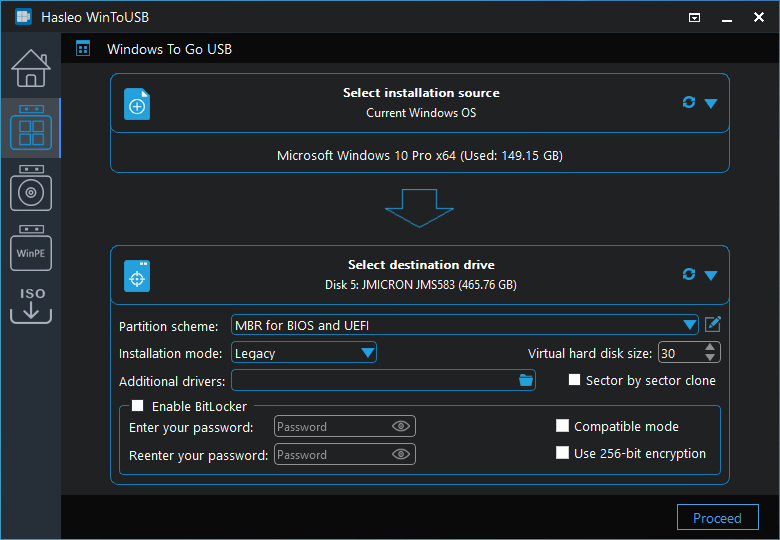
* Tips: For more detailed information about "Partition scheme", "Installation mode" and "Enable BitLocker", please refer to: How to clone existing Windows to USB drive as a Windows To Go Workspace?
Step 5. After clicking "Proceed", a pop-up will appear asking you if you want to format it to continue, click "Yes" if you are sure.

Step 6. After clicking "Yes", WinToUSB begins cloning Windows to the destination drive. The time required for cloning is related to the size of the data to be cloned.
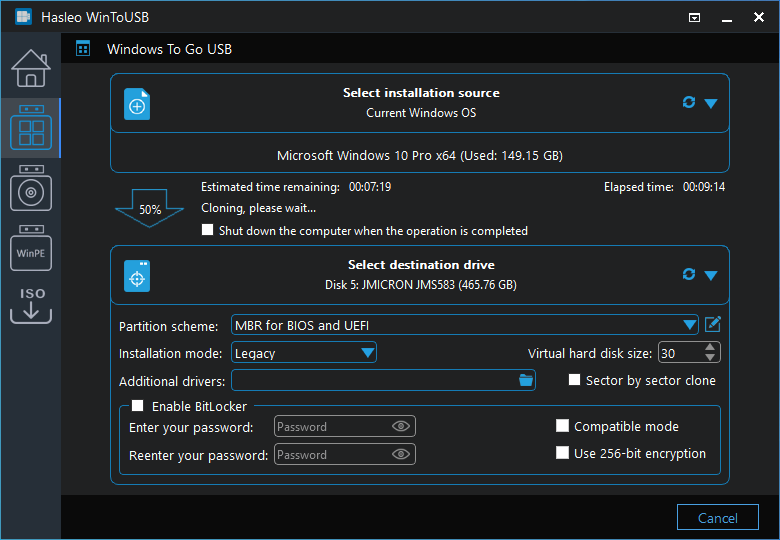
Step 7. Wait for the clone operation to complete. After the clone is successfully completed, restart the computer and change BIOS to boot from the USB drive.
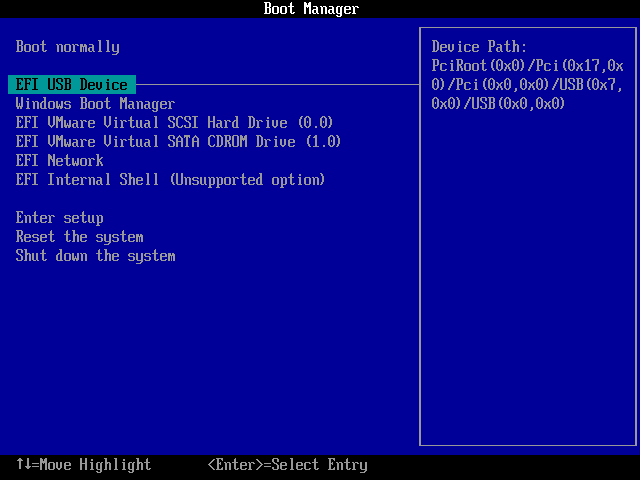
As stated above, follow these simple steps, you can easily clone Windows 10 2022 Update (Windows 10 22H2) to USB drive as portable Windows 10 with Hasleo WinToUSB.